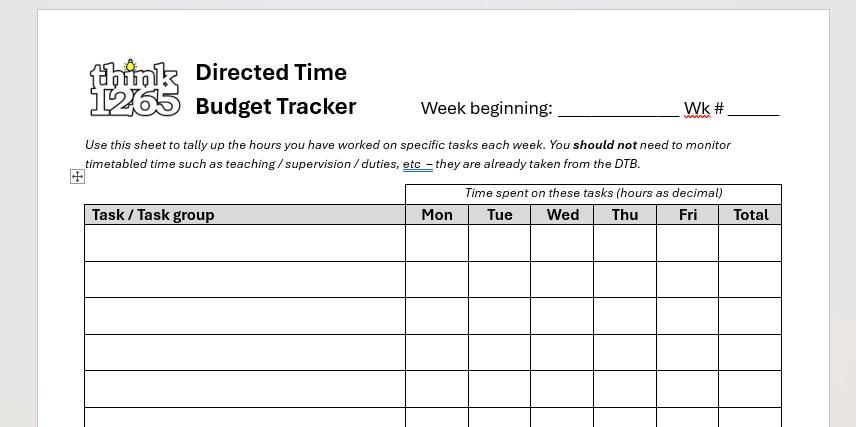“Trust, but verify.” (доверяй, но проверяй)
Russian proverb, famously used by Ronald Reagan.

Tools to track your DTB
The purpose of Directed Time budgets is twofold: firstly, to allow the Principal to deploy their staff in such ways as to maximise the capacity of teaching professionals to raise attainment in learners. And secondly to protect these staff from excessive workload. But this can only work if Directed Time budgets are followed by teachers.
To help teachers do this we have created two simple tracking resources.
Weekly time tracker
This simple sheet is for printing out and completing by hand each week.
There will be a full tutorial below (coming soon), but we suggest you use the Task / Task group columns to write in the tasks you have been allocated on your Directed Time budget. Then make 39 copies, one for each week, and chuck it in a folder for you to complete each day.
Note: you do not need to track the “set in stone” stuff, such as teaching, duties, etc. This is only for tracking what’s going on in your non-contact time, and comparing reality with what is planned on the DTB. So things like PPA time, professional comms, meetings, etc… these are tracked here. You can download a pdf of this here.
There is also a space at the bottom for you to add any additional work you chose to do yourself, such as extra-curricular activities (entirely up to you, but interesting to track the free labour) and any overflow work you choose to bring home with you. (NB: we strongly discourage bringing professional duties home with you as you are breaching your own contractual limitations and putting your welfare at risk. TNC 2024/2 states that workload should be such that professional duties should be completed within contractual hours, so there is no contractual or legal obligation upon you to bring this work home.)
There’s a contractual exception if you want to do prep / assessment for class lessons, but all sides on the teachers’ negotiating committee now agree that this practice is “not satisfactory” so we discourage this practice too.
Annual DTB tracker
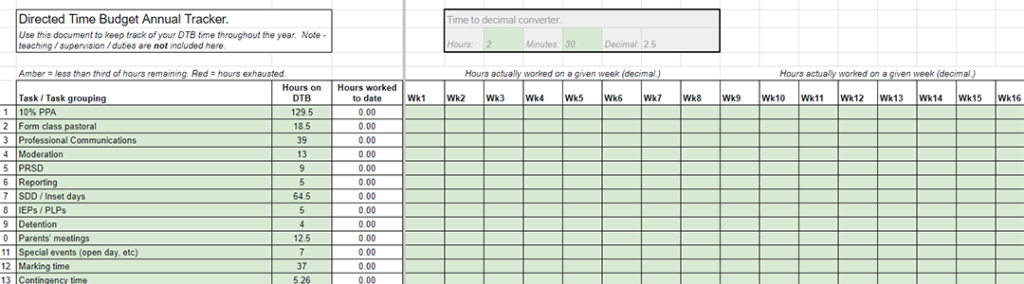
You can make a copy of this simple Google sheet document by clicking here.
This simple sheet allows you to add in the time totals for each week, and see how your DTB is panning out. (NB: enter these as decimals rather than hours and minutes. If you have trouble converting from hh:mm to decimal, there’s a helpful converter at the top of the sheet.)
The example above uses timings from the EA sample for post-primary, and all you need to do is put in the totals you have worked on each task that week. It will then calculate how your DTB is going. If a category goes amber, then you have less than a third of the allocated hours remaining. If it goes red you have exhausted these hours, and can no longer do this task unless time is freed up from elsewhere.
Note: Fixed things like teaching and supervision are completed below the task column, and you don’t need to track these. Also note that if you have collapsed timetables to allow you to do particular tasks such as marking or moderation, you should not include that time on this tracker: your managers have “swapped” the time from another task (such as teaching) for you to complete the other task, so it is “DTB neutral.”
Full tutorial
Firstly, download both documents. Print out the weekly tracker, and “star” your copy of the annual tracker in your drive. Note – you will probably want to save the annual tracker in your personal G-drive.
Secondly, fill in your weekly tracker with the tasks you have been allocated on your DTB. (If you haven’t received a DTB, or if you have been given the classic 300 hours of “other professional duties”, then use the EA templates – available through our toolkit menu – to make a suitable list of duties for you to track. Remember, if your DTB is non-existent or super-vague, it is up to you to decide which professional duties are your priorities.)
The one on the right uses the duties from the EA sample.
Then copy your tracker 39 times, so you have a sheet per week for the academic year.
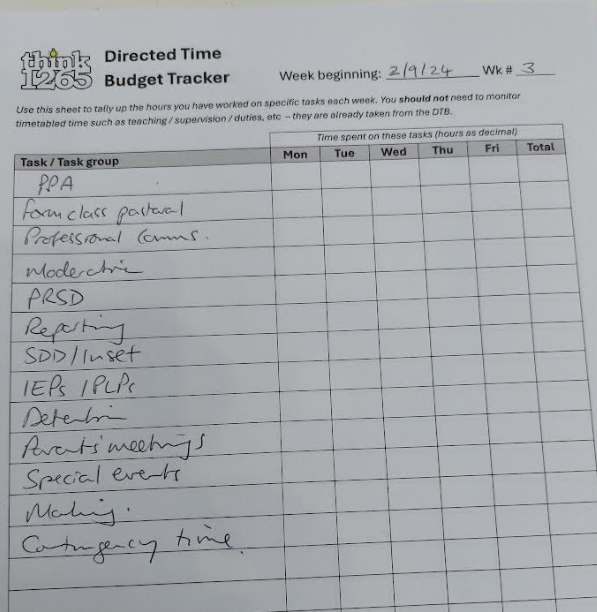
Note – you don’t need to include teaching, duties or “set in stone” tasks. These happen regardless. The tracker is to trace what happens with your non-contact hours. So you’re not tracking every moment of your day: just the non-contact tasks you do.
Important – if you don’t have a usable DTB, or one which says “other duties”, these sheets are your evidence of what you spent your professional duty time on.
Ideally you can complete this at the end of the day, and it should only take 20 – 30 seconds to do so.
Setting up the annual tracker
Once you’ve made a copy of the annual tracker Google sheet, you’ll want to get it set up to record data. It’s fairly simple.
Firstly fill in the rows numbered 1-18 with the tasks you are tracking. Use the tasks from your own DTB, excluding the “set in stone” stuff. If you don’t have usable tasks from your DTB, or no DTB at all, then just stick in “professional duties” and add all your time spent to that row.
In the column next to each task / task grouping there’s a space to put in how much time you were allocated for that task. This is in decimal, so three and a half hours is 3.5. There’s a converter function at the top if you need one.
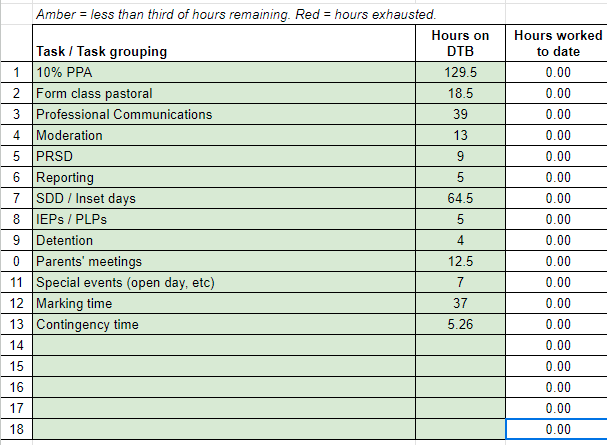
Note: Only fill in sections in green on this document. Anything else has formulae to help you calculate things.
Now add in the time allocations for “set in stone” stuff, such as annual teaching / duties, etc. This is in the box below the Tasks column.
Note – you’ll also want to complete the Full time equivalent hours section. It’s set to 1 (full time teacher) but you’ll need to change this if you are part time staff.
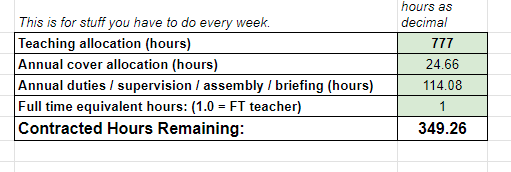
Finally you can periodically add your totals from your weekly records to this sheet. It will highlight automagically whenever you are starting to run out of hours, at which point you may want to contact your line manager / Principal as they will have to free up other tasks if they want you to do any more of this work.
In this example I did 4 hours of tracking and reporting one week. Since I’ve only been allocated 5 hours a year for this work, the tracker goes amber to warn me that I have limited hours left for this task.

Here is a snapshot of a simulated DTB tracker by Easter time. Exhausted hours are indicated in red, while green shows there are still hours to be used in my DTB.
This is a prototype, thrown together at the end of August prior to the start of a hectic school year, so forgive any glitches, and feel free to modify as you wish.
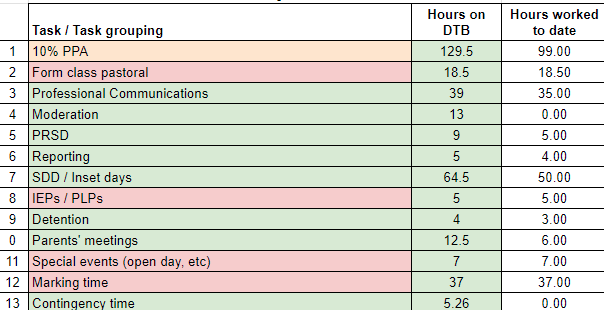
To track your DTB you need evidence, and we hope these simple tools will help you to gather that evidence and protect your 1265.
Summer break in:
(Note – you’re not paid for summer holidays, so leave your work on your desk.)
Designed and produced by teachers and trade unionists. While every effort has been made to ensure the accuracy of information on this site, teacher and union representatives are advised to contact their own trade union reps before taking action which might leave them in breach of contract. Think1265 uses WordPress, which uses cookies for functionality. Think1265 does not use any cookies for any purpose other than those used by WordPress for site functionality, and no personal information is retained or processed by think1265 without users’ specific permission. © 2025 think1265